Recover Lost Data: Have you ever experienced the panic of losing a critical document, cherished photo, or essential project file? Whether it’s a mysteriously vanished folder, unreadable files, or a failing hard drive, data loss is one condition that Windows users wrestle with in some manner or the other.
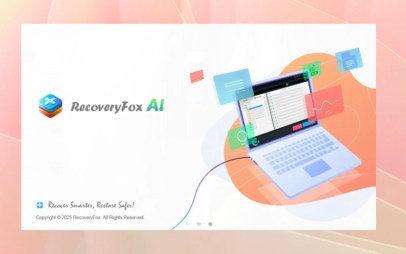
Over the years, I’ve been on the wrong side of data disasters so many times-I must have counted to a dozen-from either hardware failure or bad cables to accidental partition deletion. Each time, I managed to recover my files, and so can you.
In this guide, I’ll share proven methods and tools, including the standout solution-RecoveryFox AI, to help you retrieve lost data on Windows 11 or 10 effortlessly.
Why Does Data Go Missing?
Before discussing recovery measures for data loss, we need to understand the causes behind data loss. Let’s explore the most common culprits:
1. File or File Structure Corruption.
Interruptions during transferring files by a power-cut or by any Malware can lead to corruption of individual files or folders. If the corruption is in a file system structure, then Windows will not recognize the stored data and make it inaccessible for use.
2. Partition or Disk Structure Changes.
Any alterations occurring to the partition table because of errors during disk partitioning, formatting the wrong drive, or using an unreliable disk repair tool will end up in “missing” drives or unallocated storage spaces.
3. Storage Hardware Issues.
Damage to any hard-driving device- like hard drives, SSDs, or USBs- connector faults, bad cables, and aging computer components—can prevent your PC from reading stored data. Even minor electrical surges can disrupt drive functionality.
The Ultimate Solution for Windows Data Recovery: RecoveryFox AI
While Windows offers basic tools like File History or Backup and Restore, they often fall short when dealing with complex data loss scenarios. This is where RecoveryFox AI shines.
Designed for beginner-to-expert users, this AI-powered data recovery software recovers files from scenarios such as accidental deletion, emptied recycle bins, formatted storage devices, etc.
Why Choose RecoveryFox AI for Data Recovery?
Here’s what sets RecoveryFox AI apart from traditional recovery tools:
1. AI-Driven Deep Scanning
This tool uses machine learning to detect fragmented files or files that are partially overwritten and, as such, boosts recovery success rates much higher than the regular technique.
2. Broad Compatibility
Works with HDDs, SSDs, USBs, and SD cards on Windows 10 and 11. It supports NTFS, FAT32, and exFAT, among other file systems.
3. Pre-Recovery Previews
Preview recoverable files before restoring them, saving time by filtering out unnecessary data.
4. Zero Overwriting Guarantee
The read-only operation ensures your original data remains untouched during the recovery process.
5. 98% Recovery Success Rate
From photos and videos to critical documents and other file types, RecoveryFox AI has achieved a 98% success rate!
How to Recover Lost Data in 4 Steps?
Please follow this step-by-step guide to easily restore your lost data:
Step 1: Download and install.
- Go to RecoveryFox AI’s official website and download the installer, then follow the on-screen instructions to install it on your PC.
- Do not install the software on the same drive from which you lost your data, so that the data is not overwritten.
Step 2: Launch and Select the Target Drive。
- Open RecoveryFox AI and choose the affected drive or partition from the list. Make sure your external device is properly connected if you are going to scan it.
Step 3: Initiate the Scan.
- Quick Scan: Ideal for recently deleted files.
- AI Scan: Activates AI algorithms to search for deeply buried or corrupted data.
- Wait until it finishes scanning; it may take minutes to hours, depending on the size of the drive.
Step 4: Click “Recover” and Save Your Files.
- Browse the scan results using filters like file type, date, or size. Select the items you want to recover, click “Restore”, and save them to a different drive or cloud storage.

Alternative Data Recovery Methods for Windows Users
While RecoveryFox AI is a top-tier solution, consider these alternatives if your situation demands it:
1. Retrieve data from Backup.
If you’ve enabled Windows Backup or use cloud services like OneDrive, retrieve the latest version of your files from there.
2. Leverage File History.
Windows’ built-in File History tool can recover previous versions of documents stored in specific folders (e.g., Desktop, Downloads).
3. Consult Professional Services.
For physically damaged drives (e.g., clicking sounds, burnt circuits), seek help from data recovery labs. Expect higher costs and longer turnaround times.
Recommended: Online Betting and Finance Platforms
Final Thoughts:
Data loss doesn’t have to be permanent. With tools like RecoveryFox AI, even non-technical users can efficiently recover lost files in Windows. Its AI-enhanced scanning, user-friendly design, and high success rate make it a standout choice.
However, always maintain regular backups to minimize future risks. Ready to take control? Download RecoveryFox AI today and turn data disasters into mere inconveniences.
Tags: How to recover deleted files from USB without software, How to restore permanently deleted files in Windows 10, Recover permanently deleted files, Recover Lost Data, How to recover lost data in 4 easy steps on Android, Recover deleted files Windows 11, Recuva recover deleted files, Recover Lost Data, How to recover deleted files from a pen drive, and How to recover pen drive data in a mobile.
